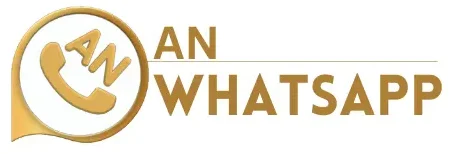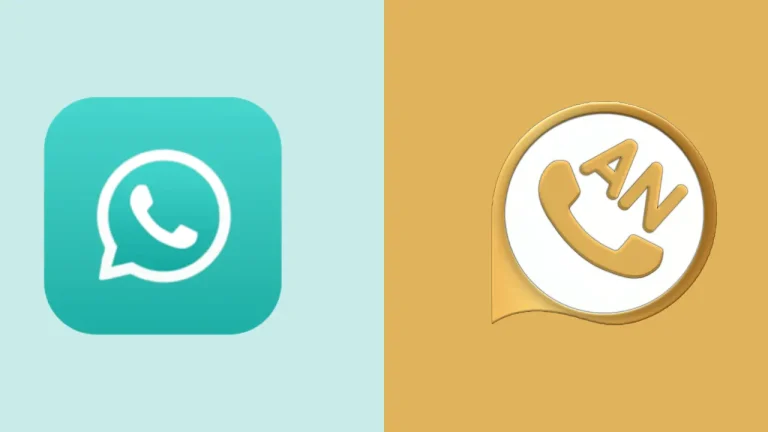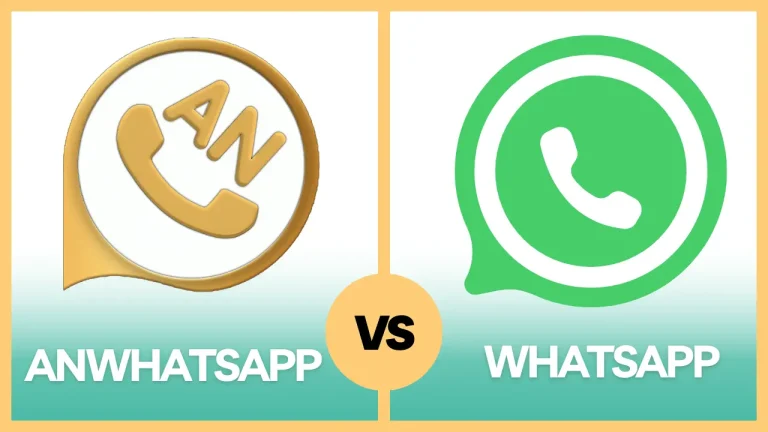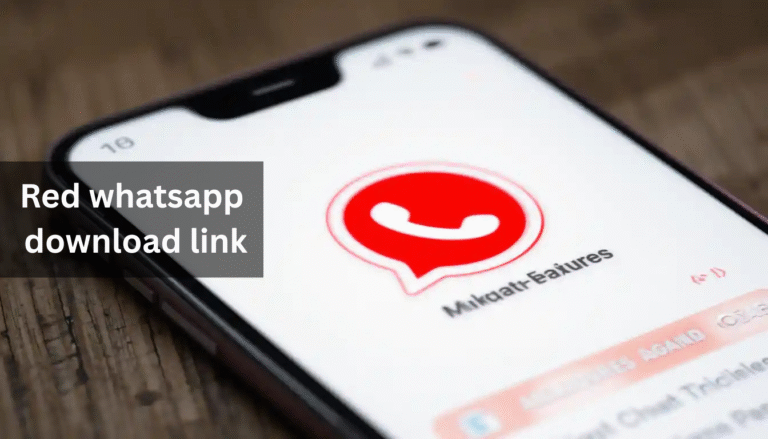How to Make Stickers for WhatsApp with Wink
When it comes to WhatsApp, stickers are one of the most fun ways to express yourself. In my opinion, they add a personal touch to your conversations, and emojis or plain text just can’t match. Creating your stickers might sound like a lot of work, but trust me, it’s super easy with the help of Wink. If you’ve been wondering how to do it yourself, let me share my experience and guide you through the process step by step.
Why Use Wink for Making WhatsApp Stickers?
I like Wink Mod APK because it’s a user-friendly app that simplifies the whole sticker-making process. Instead of using complicated software, Wink offers easy-to-follow tools that let you create personalized stickers in minutes. From cropping images to adding creative designs, Wink has everything you need. I recommend trying it out because, in my experience, it’s the easiest way to start making stickers.
What Do You Need to Get Started?
To begin, you’ll need:
- A smartphone (obviously!)
- The Wink app installed (available on both Android and iOS)
- A few photos or designs you want to turn into stickers
- WhatsApp (make sure it’s updated)
That’s it! If you have these ready, you can start making some amazing stickers.
Step-by-Step Guide to Making Stickers for WhatsApp with Wink
Step 1: Download and Install Wink
First things first, head to your app store and download Wink. I recommend getting the latest version to access all its features. It’s a small app, so you don’t have to worry about it taking up much space on your phone.
Once installed, open the app. You’ll see a clean and simple interface, which I think makes it perfect for beginners.
Step 2: Choose Your Images
The best part of making stickers is selecting the images. You can pick photos of yourself, your friends, pets, or even random objects. The more creative you get, the better!
From my experience, clear and well-lit images work best. Avoid blurry photos because they won’t look as good as stickers.
Step 3: Crop the Image
After choosing your image, Wink lets you crop it into a sticker-friendly shape. This is where the fun begins! I like using the freehand crop tool because it lets me cut out exactly what I want. If you’re new to this, don’t worry – Wink provides guidelines to help you get a perfect cut.
You can also use Wink’s auto-crop feature, which identifies the main subject in your photo and removes the background. It’s super quick and accurate.
Step 4: Add Creative Elements
Now comes the part I enjoy the most – customization! Wink offers tons of creative tools, including:
- Text: Add funny captions or messages to your stickers. I recommend using bold and colourful fonts to make them stand out.
- Filters: Apply filters to enhance your image. From vintage vibes to modern aesthetics, there’s much to choose from.
- Effects: Wink has a library of effects like sparkles, shadows, and outlines that can give your stickers a unique touch.
When I make stickers, I like experimenting with these options until I find the perfect look. You should do it this way because it lets you create stickers representing your style.
Step 5: Save and Export
Once you’re happy with your sticker design, it’s time to save it. Wink will automatically format the sticker to make it compatible with WhatsApp. I recommend saving multiple stickers in a pack because WhatsApp requires at least three stickers to create a pack.
Step 6: Add Stickers to WhatsApp
Wink makes it super easy to export your stickers directly to WhatsApp. Just tap the export button, select WhatsApp, and your sticker pack will be added to the app. From there, you can start using them in your chats immediately.
Tips for Creating the Best Stickers
Over time, I’ve learned a few tricks to make stickers that stand out. Here’s what I recommend:
- Use Transparent Backgrounds: Stickers with no background look cleaner and more professional.
- Keep It Simple: Avoid overcrowding your stickers with too many elements. Simplicity is key.
- Stay Consistent: If you’re making a pack, try to keep a consistent theme or style.
- Test Before Saving: I like previewing my stickers in Wink before exporting them to make sure they look perfect.
Why I Love Making Stickers with Wink
From my perspective, Wink takes all the hassle out of sticker creation. You don’t need any design skills or fancy equipment. I think the app is perfect for both beginners and pros because it combines ease of use with powerful features. Plus, the customization options allow you to let your creativity shine. There are other apps like Canva Pro, inshot but the sticker making of WInk Video retouching tool is second to none
Using Your Stickers on WhatsApp
Once your stickers are added to WhatsApp, it’s time to start using them. According to me, stickers make every conversation more fun and engaging. Whether you’re joking with friends or sending a heartfelt message, custom stickers add a personal touch that’s hard to beat.
Common Mistakes to Avoid
While making stickers is easy, there are a few common mistakes you should avoid:
- Low-Quality Images: Always use high-resolution photos for better results.
- Over-Editing: Sometimes, less is more. Overusing filters and effects can ruin the look of your stickers.
- Ignoring the Background: If the background doesn’t match your sticker’s vibe, use Wink’s background removal tool.
FAQs About Making Stickers with Wink
Q1:
Q2:
Q3:
Q4:
Q5:
Conclusion
Making stickers for WhatsApp with Wink is an exciting and rewarding experience. According to me, it’s one of the best ways to add a personal touch to your chats and showcase your creativity. With Wink’s intuitive tools and customization options, you’ll be making professional-looking stickers in no time. So, why wait? Download Wink today and start creating stickers that your friends will love!